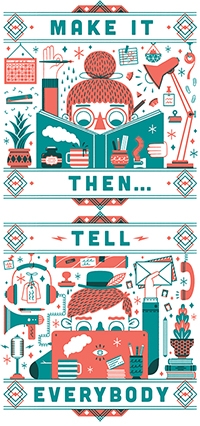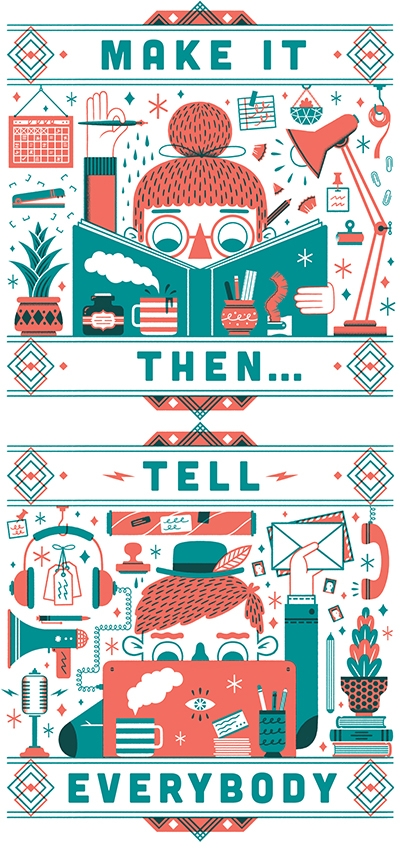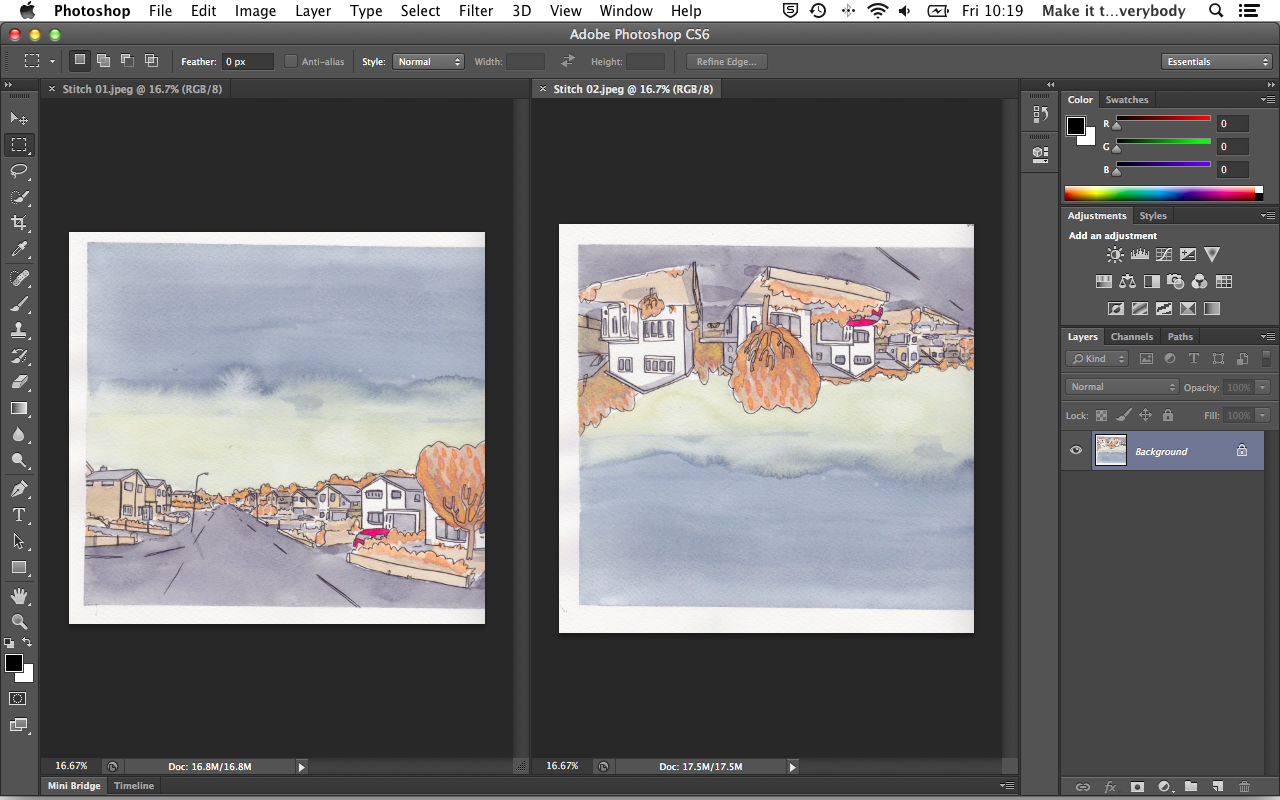Sometimes, your scanner is just too small or your artwork is just too big. What I used to do was take this folder of scans and manually painstakingly put it together. The downside of doing it this way is that not only does it take forever (not a good situation if you have a deadline looming) it is also incredibly frustrating. If only there was a way to get the computer to do the heavy lifting for you. Well, there is a way and it is pretty simple. Here is what you need;
- Adobe Photoshop (I am fairly certain that any version over CS3 is good) I am using CS6 here.
- Scanned sections of a larger image.
| 1 | What you need to do is to load all of the images you want to stitch together into photoshop. Try not to have any other files open other than the images you will be stitching. Try to make sure that your scans have enough overlap for the computer to see where to stitch them. It doesnt work if you are trying to align edges, it works better when the scans overlap more. Sometimes this is a process of trial and error. You can see from the image that one of them has scanned upside down. This occasionally makes it difficult for the computer to calculate the overlap. If this happens to you, rotate and save it before getting onto the next step. | 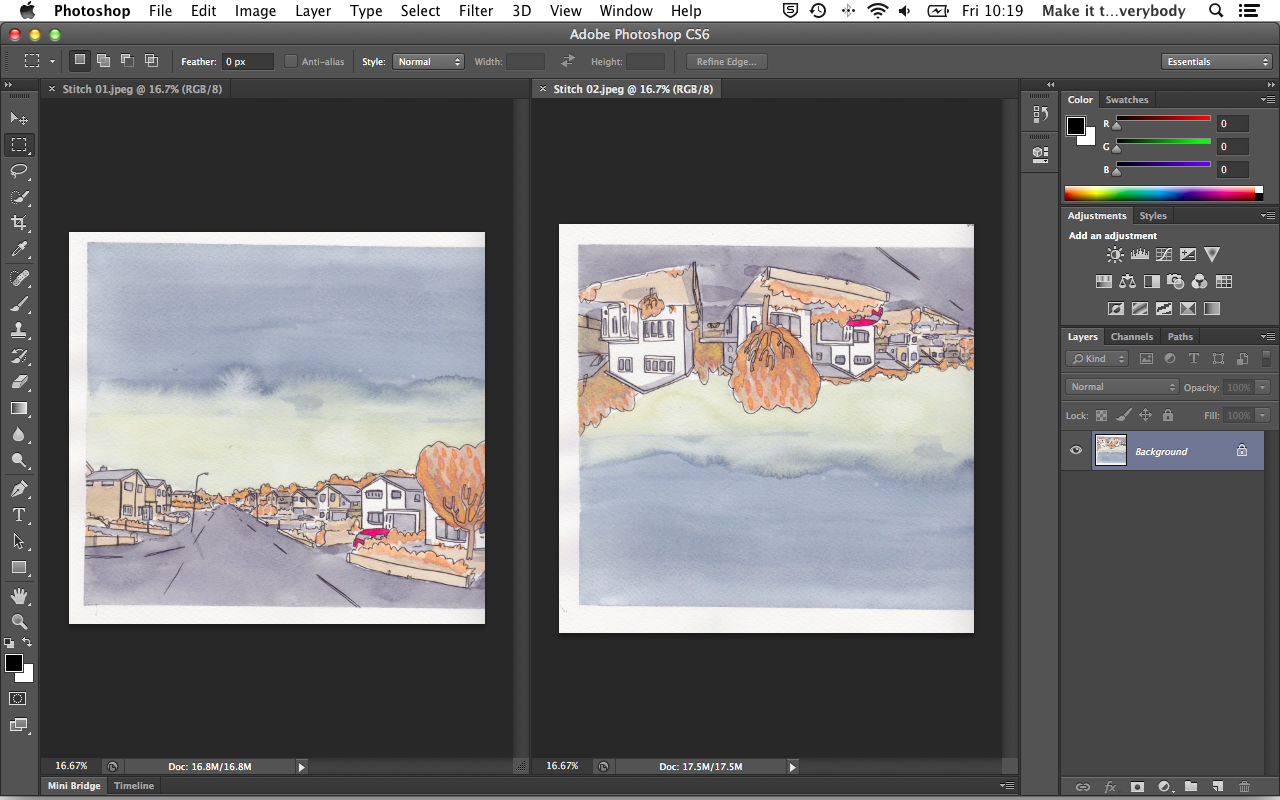 |
| 2 | Go to File -> Automate -> Photomerge | 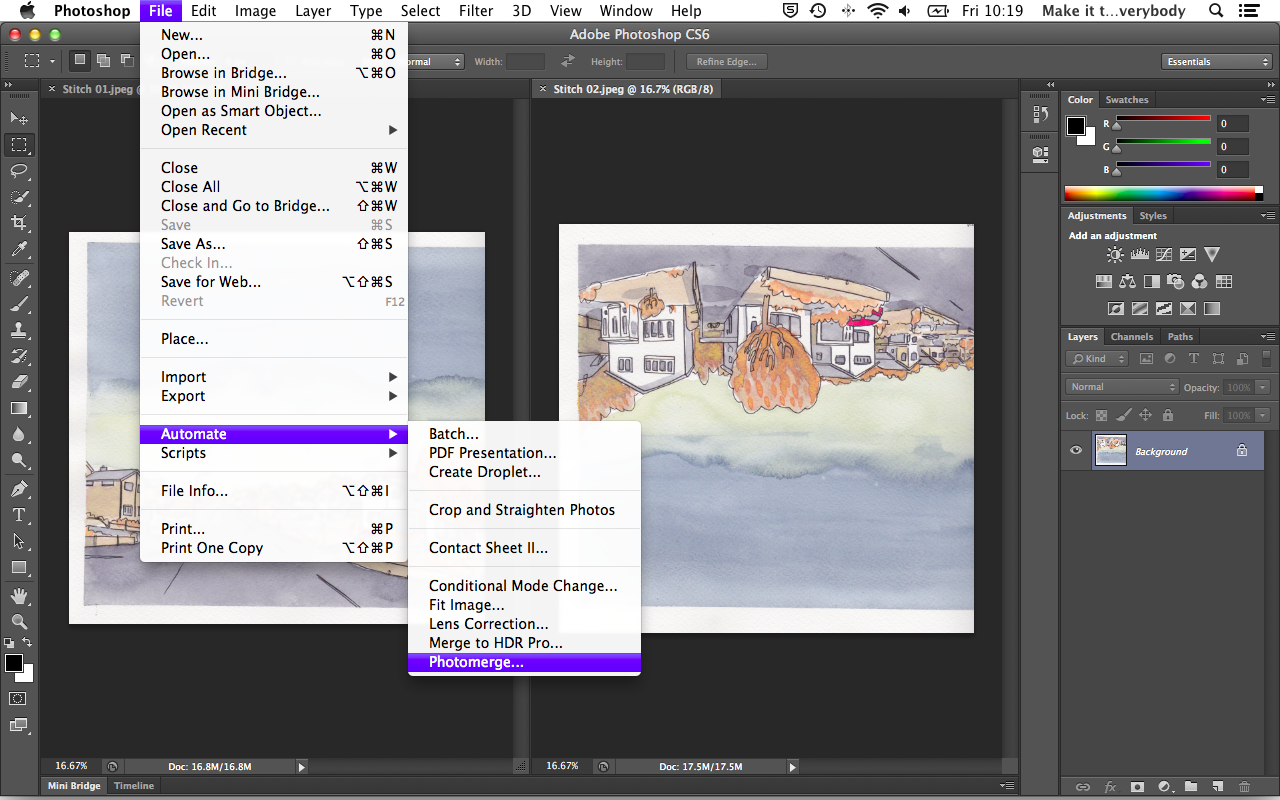 |
| 3 | Here is the dialogue box (or a variation of it) that you should see. Click add open files and it should list all of your scans. Click OK. | 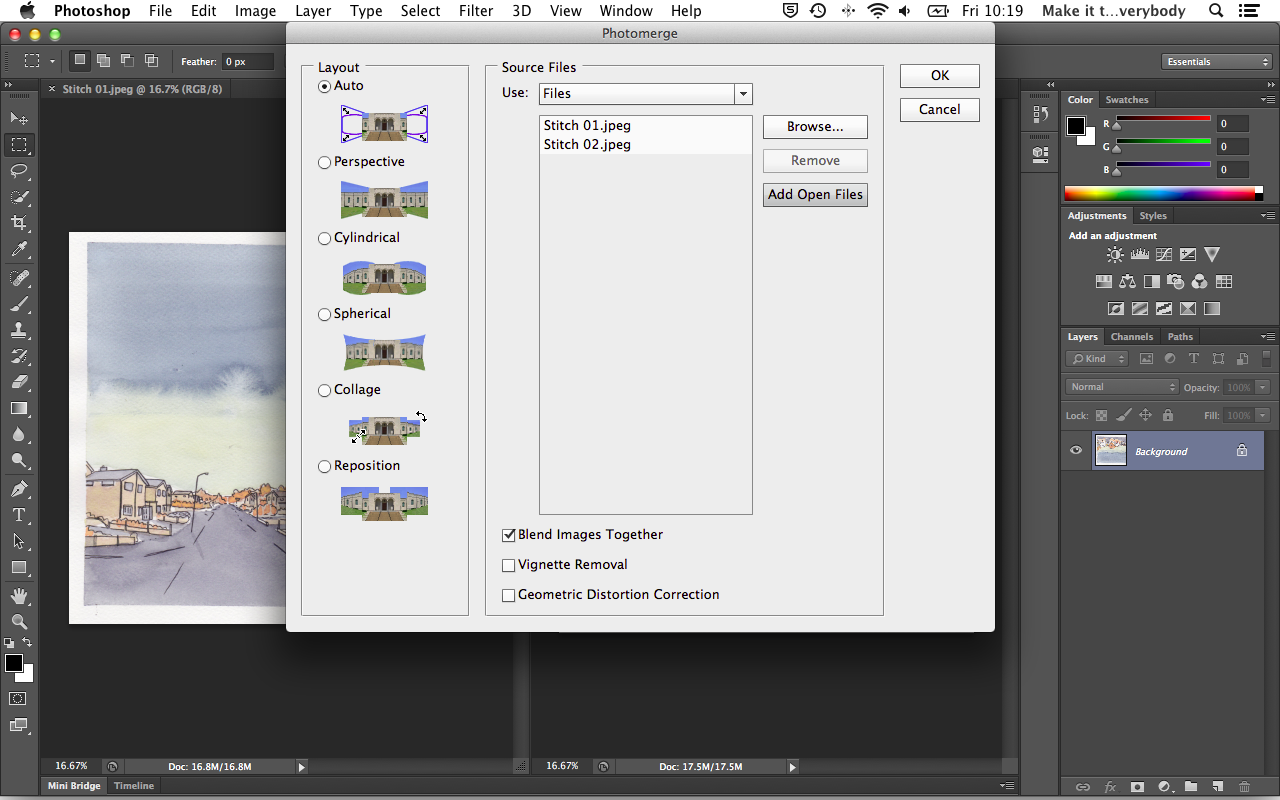 |
| 4 | Photomerge works some magic to align your images into a new document. If it says that it cannot align the images, go back a few steps and check the rotation of your images and make sure they overlap enough. If there is not enough overlap, take another scan from where the join is and try again. This one has been stitched upside down. If you have the same thing, go to Image -> Image Rotation and rotate it accordingly. | 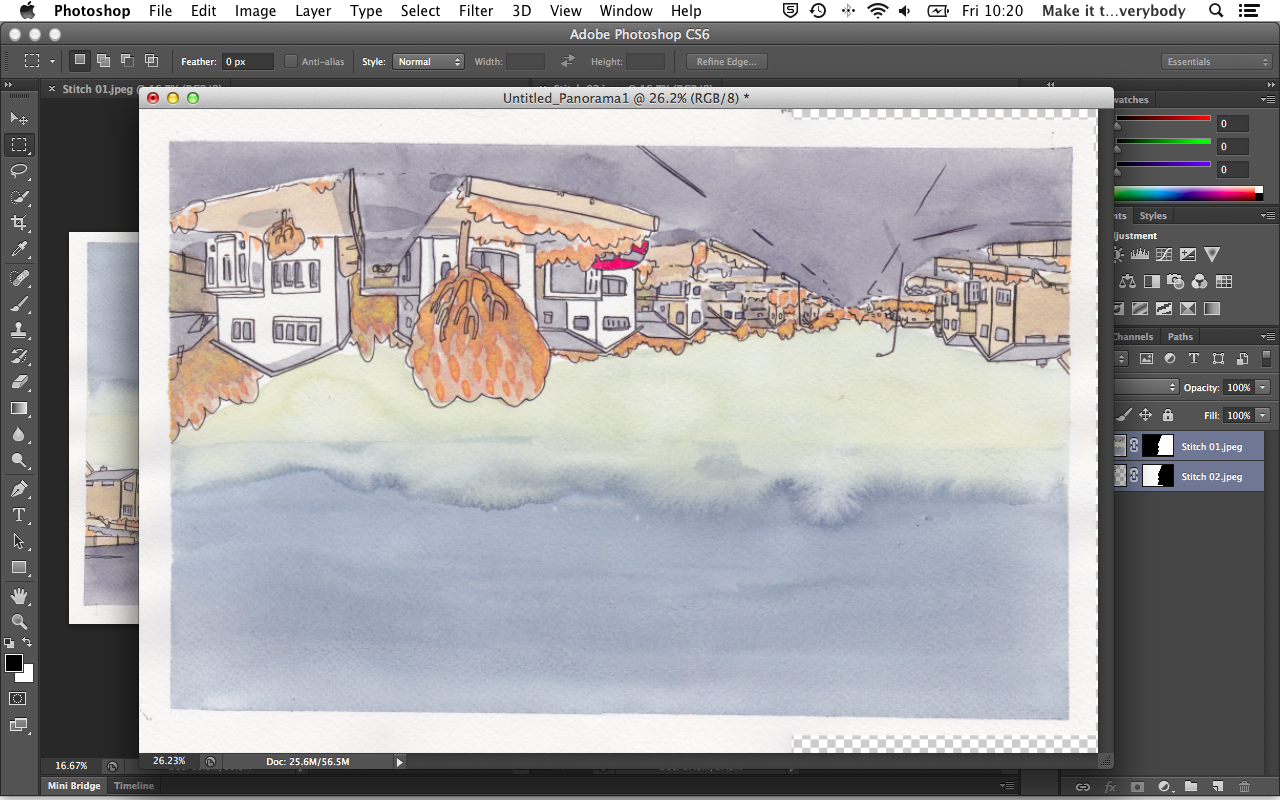 |
| 5 | So all being well, your image has been stitched but it is not quite ready yet - look at the layers. Photomerge has used some kind of mask to align your scans. Select both layers and then go to Layer -> Merge Layers. | 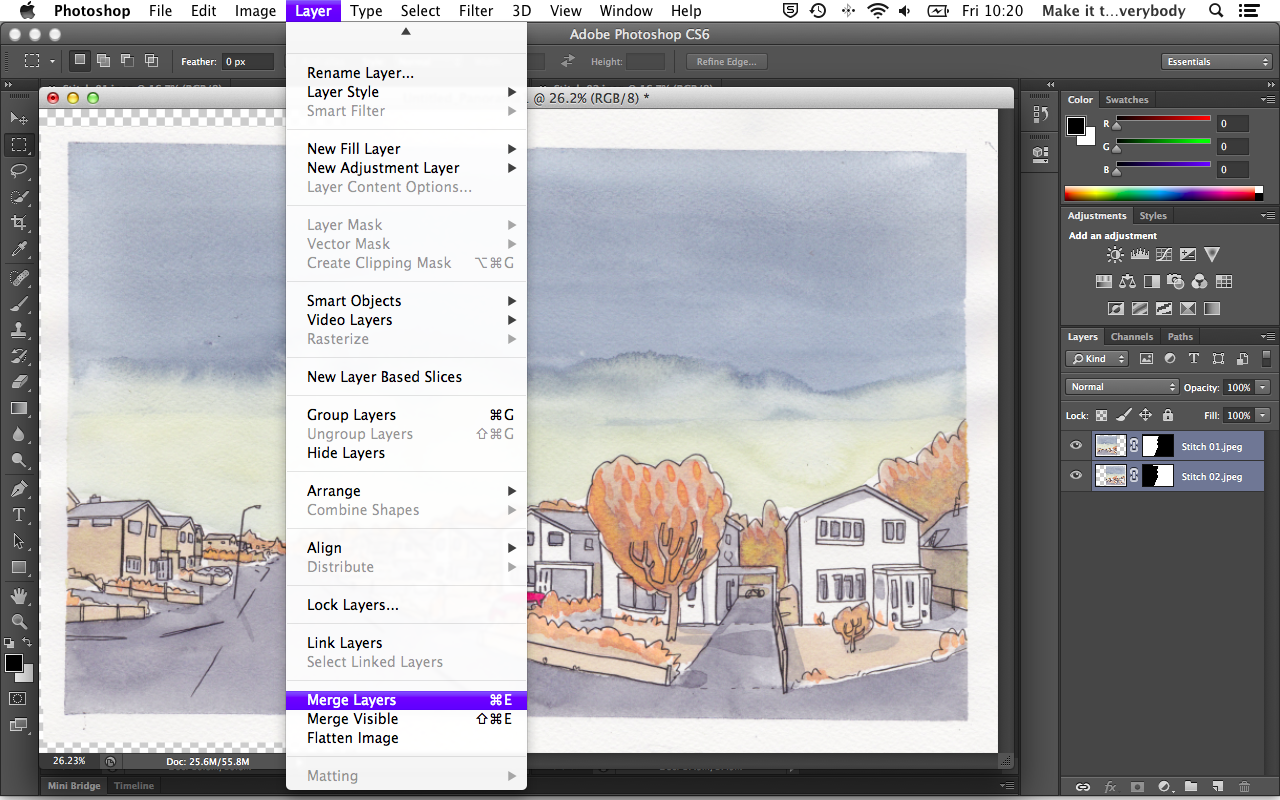 |
| 6 | With the layers neatly merged together you can use the crop tool to sort out any skewing. Thats about it. Enjoy! | 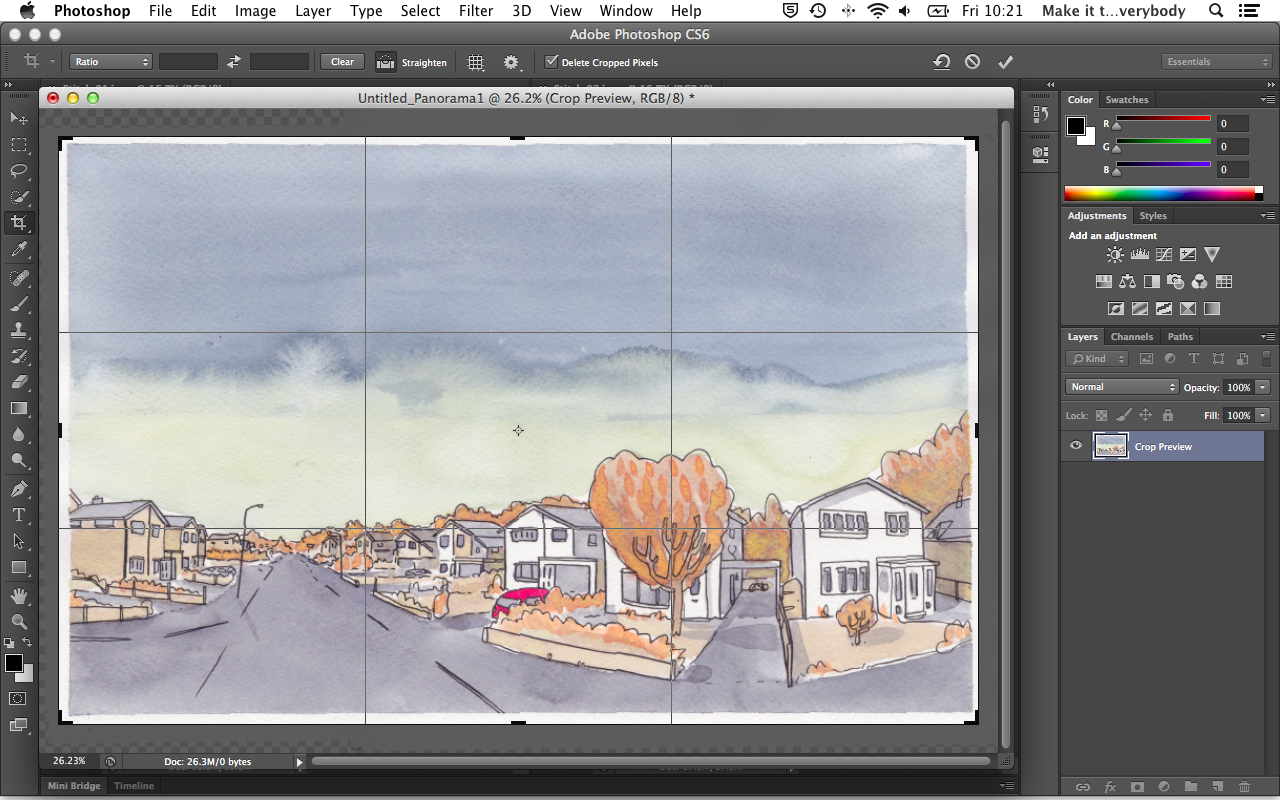 |