Mike Dawson and Dan Berry talk about his new book Angie Bongiolatti, his process and his thoughts on conventions.
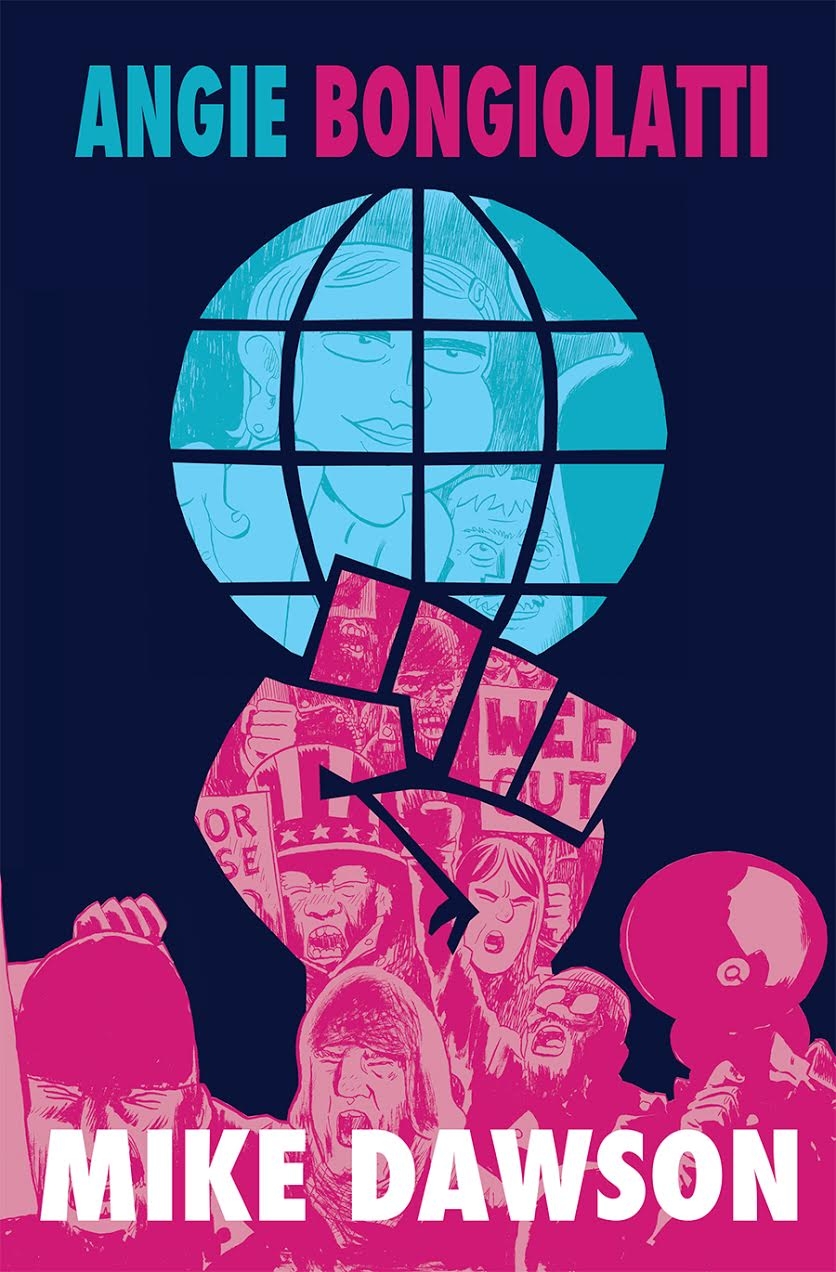
Mike Dawson and Dan Berry talk about his new book Angie Bongiolatti, his process and his thoughts on conventions.
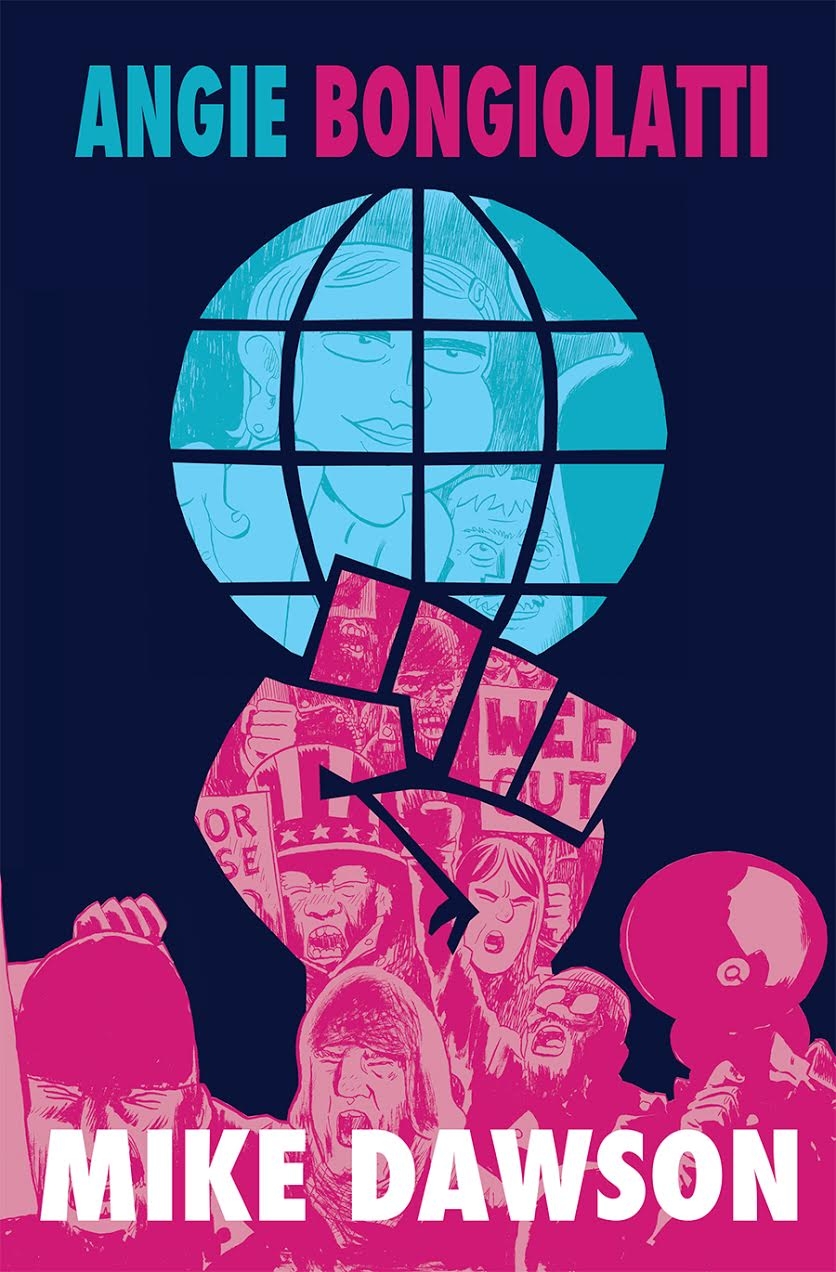
Mike Dawson and Dan Berry talk about his new book Angie Bongiolatti, his process and his thoughts on conventions.
Garen Ewing and Dan Berry talk about the days before the internet, artistic insecurity, the deep pit of research, pacing a page of comics and believability vs realism.
Garen Ewing and Dan Berry talk about the days before the internet, artistic insecurity, the deep pit of research, pacing a page of comics and believability vs realism.
John Allison and Dan Berry talk about his new book, multitasking and achieving the transcendent out of body state of zen drawing.
John Allison and Dan Berry talk about his new book, multitasking and achieving the transcendent out of body state of zen drawing.
Paul Duffield and Dan Berry talk about his process, visual literacy, his Patreon campaign for The Firelight Isle and of course a bodybuilding koala. Check out Paul drawing a page from The Firelight Isle on youtube. Click here to have a look at the Make/Tell patreon campaign too!
Paul Duffield and Dan Berry talk about his process, visual literacy, his Patreon campaign for The Firelight Isle and of course a bodybuilding koala. Check out Paul drawing a page from The Firelight Isle on youtube. Click here to have a look at the Make/Tell patreon campaign too!
I’ve been exploring ways of trying to help pay for the podcast for a while now, so I’ve set up a Patreon page.
Patreon is a relatively new site that helps people fund the creators that they like. It basically works on strength in numbers so here’s what I’m asking for.
If you want to (this is all entirely optional) then you can opt to donate a dollar or two (a dollar is about £0.60 at the moment of writing) for each new episode of Make It Then Tell Everybody that I do. The idea is that enough people get on board that individually, the amount is barely noticeable, but to me on the receiving end, it will make a huge difference. To cover all my hosting costs, I’d need about $40 a month. Anything more than that goes towards an equipment upgrade and travel to do interviews in person. The holy grail of this is to get enough people donating that I can afford to get each episode transcribed. Not only would it be a valuable resource for reference, it would mean that the podcast would be accessible to deaf people too. That sounds like a good idea to me. Wouldn’t you like to help me do that? Head over to the Patreon page and give it a read.
Julia Wertz and Dan Berry talk about the links money & creativity, alcoholism & comics and abandoned asylums & comics amongst other things. Julia is the author of The Fart Party vols 1 & 2, Drinking at the Movies and The infinite Wait. She also explores abandoned buildings and writes about them.
Julia Wertz and Dan Berry talk about the links money & creativity, alcoholism & comics and abandoned asylums & comics. Julia is the author of The Fart Party vols 1 & 2, Drinking at the Movies and The infinite Wait. She also explores abandoned buildings and writes about them.
Sarah Glidden and Dan Berry talk about her non fiction work as personal memoir or examination of journalism, the challenges of depicting yourself in comics as opposed to depicting real people and the challenges of the creative process.
Sarah Glidden and Dan Berry talk about her non fiction work as personal memoir or examination of journalism, the challenges of depicting yourself in comics as opposed to depicting real people and the challenges of the creative process.
Christopher Hastings and Dan Berry talk about his education in comics, building and maintaining an audience for his webcomic The Adventures of Dr McNinja and his work for Marvel.
Christopher Hastings and Dan Berry talk about his education in comics, building and maintaining an audience for his webcomic The Adventures of Dr McNinja and his work for Marvel.
Gary Northfield and Dan Berry chat amongst other things about developing a loose style, how his career has progressed and his drawing tools.
Gary Northfield and Dan Berry chat about developing a loose style, how his career has progressed and his drawing tools.
Here is how to isolate black linework from a white background. Having the linework on transparent pixels gives you a lot of flexibility to colour your linework for example.
| 1 | Load up your image. Mine was drawn on watercolour paper, so you can see the paper texture that has been scanned in. I want to keep as much texture in the parts I have painted while reducing the appearance of the texture on the white bits. | 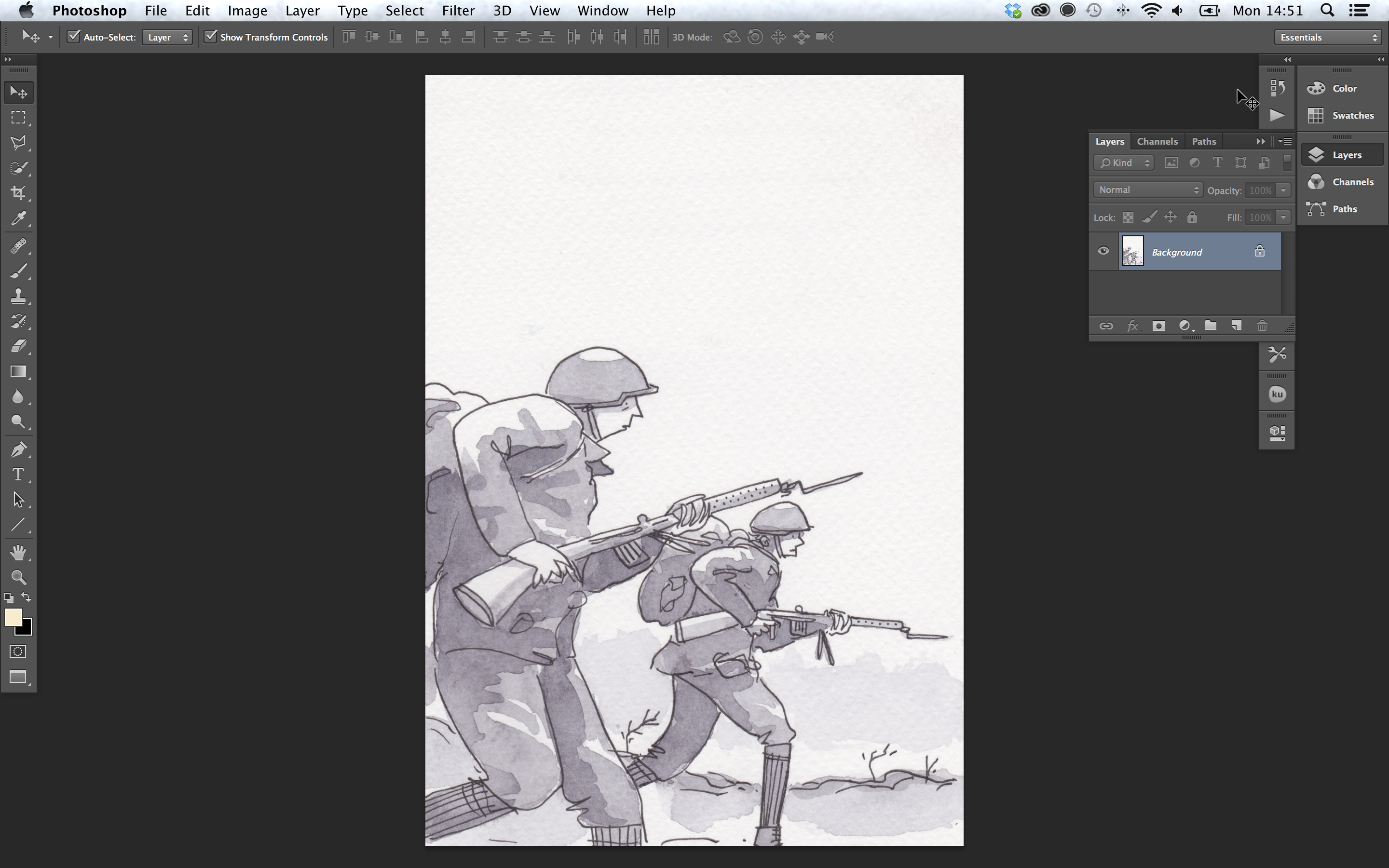 |
| 2 | Go to Image -> adjustments ->levels and adjust the handles on the graph so that the dark lines are darker and the light parts are lighter. The values will change depending on the image you are using. This looks to be about right for the image I have here. If you are working with just linework, you might want to go to image -> adjustments -> threshold, which makes all the pixels either black or white. You cannot really do that with a grey tone though. | 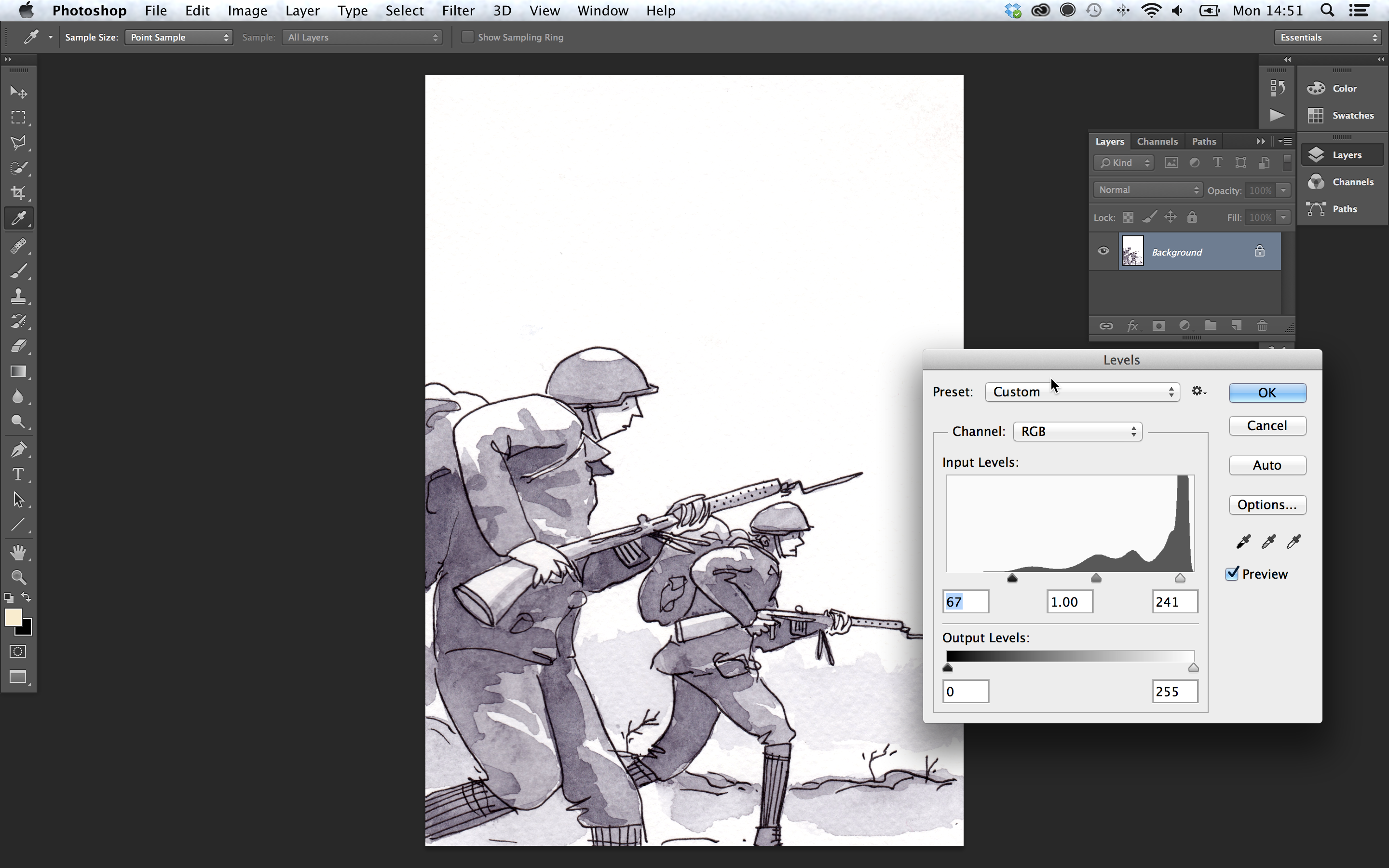 |
| 3 | Now switch to the channels tab. In my workspace it is behind the layers tab. If you cannot see it, go to window -> channels to open that tab. Click the top channel once and all the channels should highlight. At the bottom of the tab there is a small button on the leftmost side which reads load channel as selection if you hover over it. Click it. | 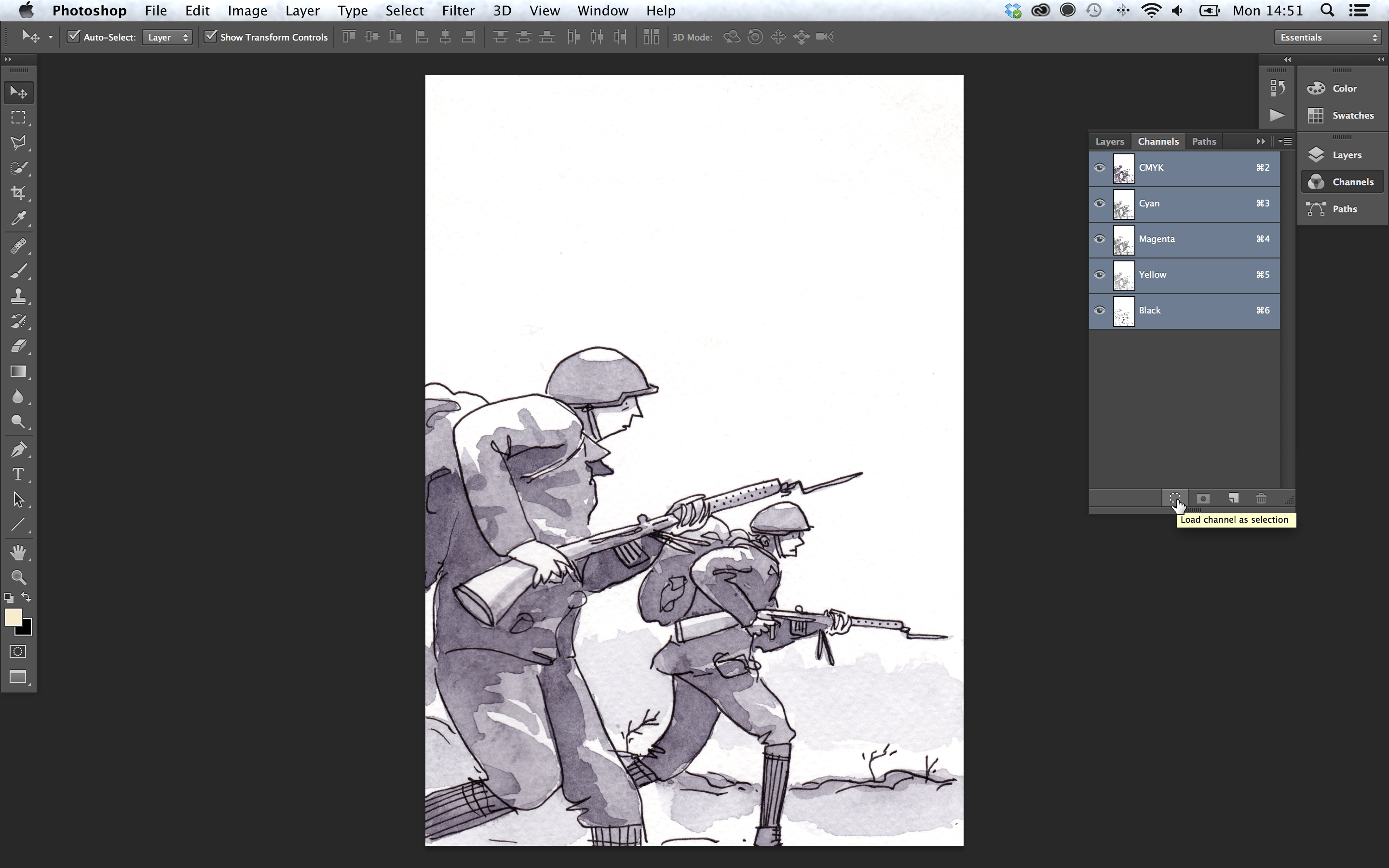 |
| 4 | What that does is loads as a selection all the white pixels, which is kind of what we wanted, but not quite. | 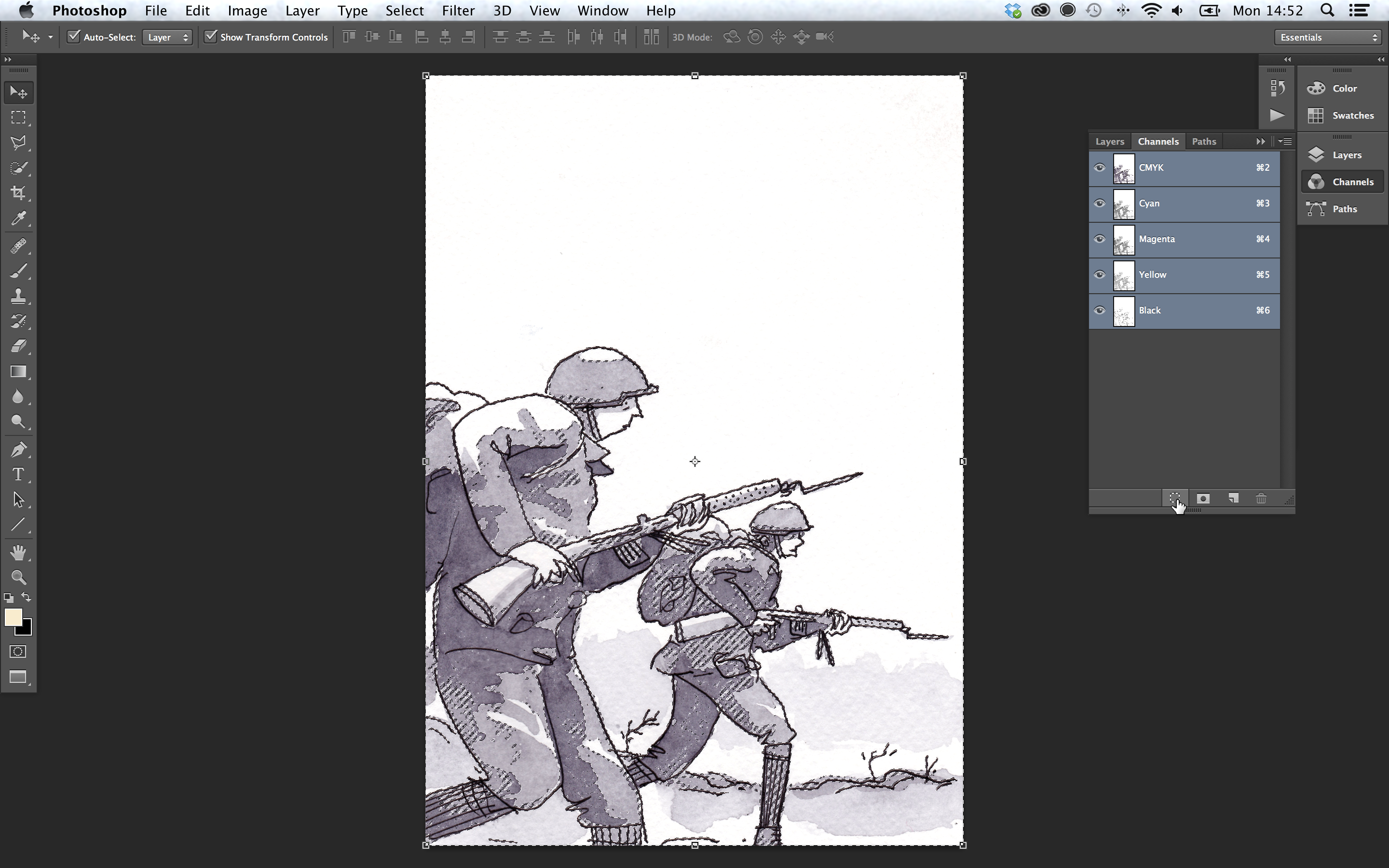 |
| 5 | If you go to select -> inverse, what it will do is instead of selecting all of the white pixels, it will select the opposite; the black pixels. | 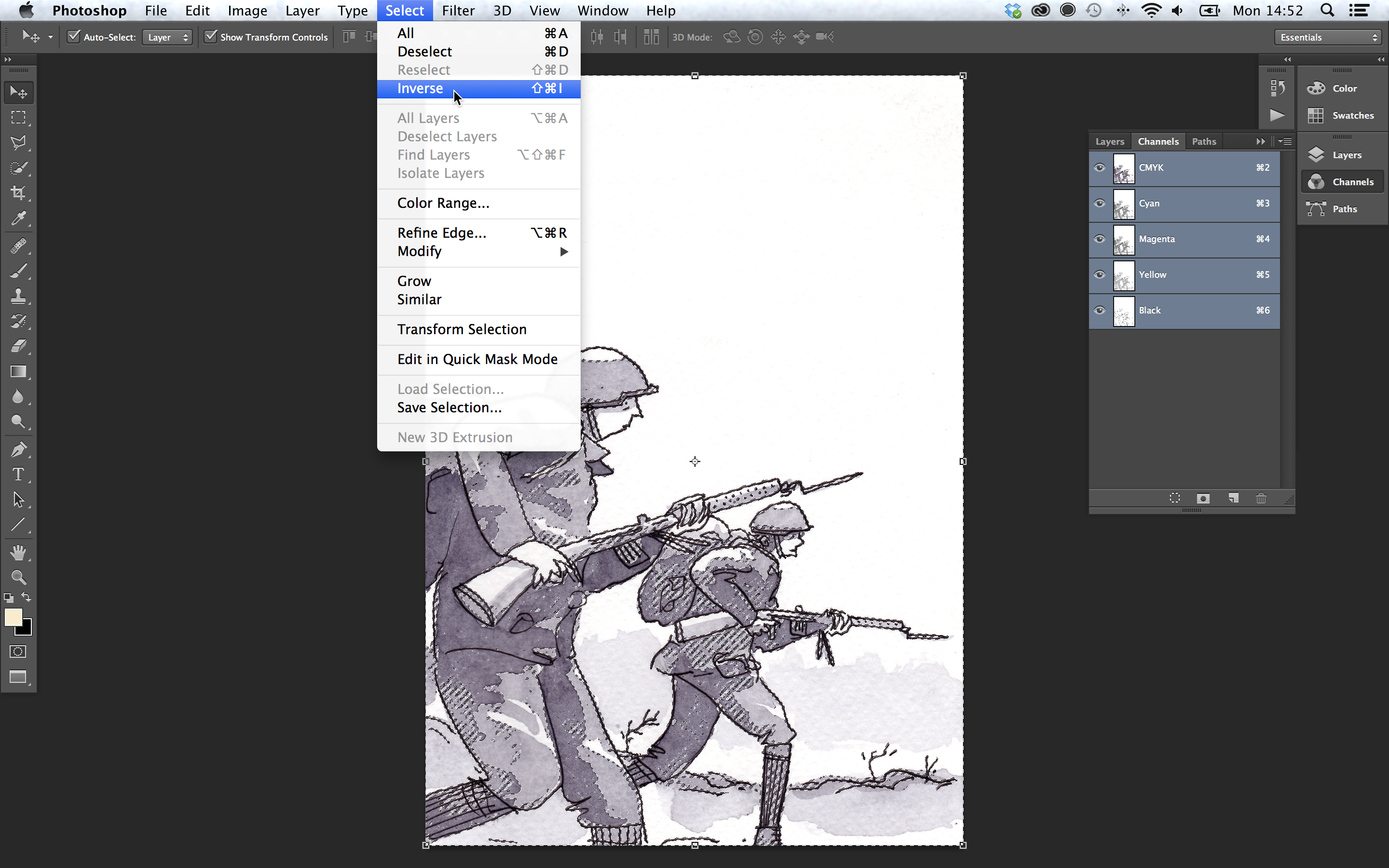 |
| 6 | Now make a new layer and name it lines or something. | 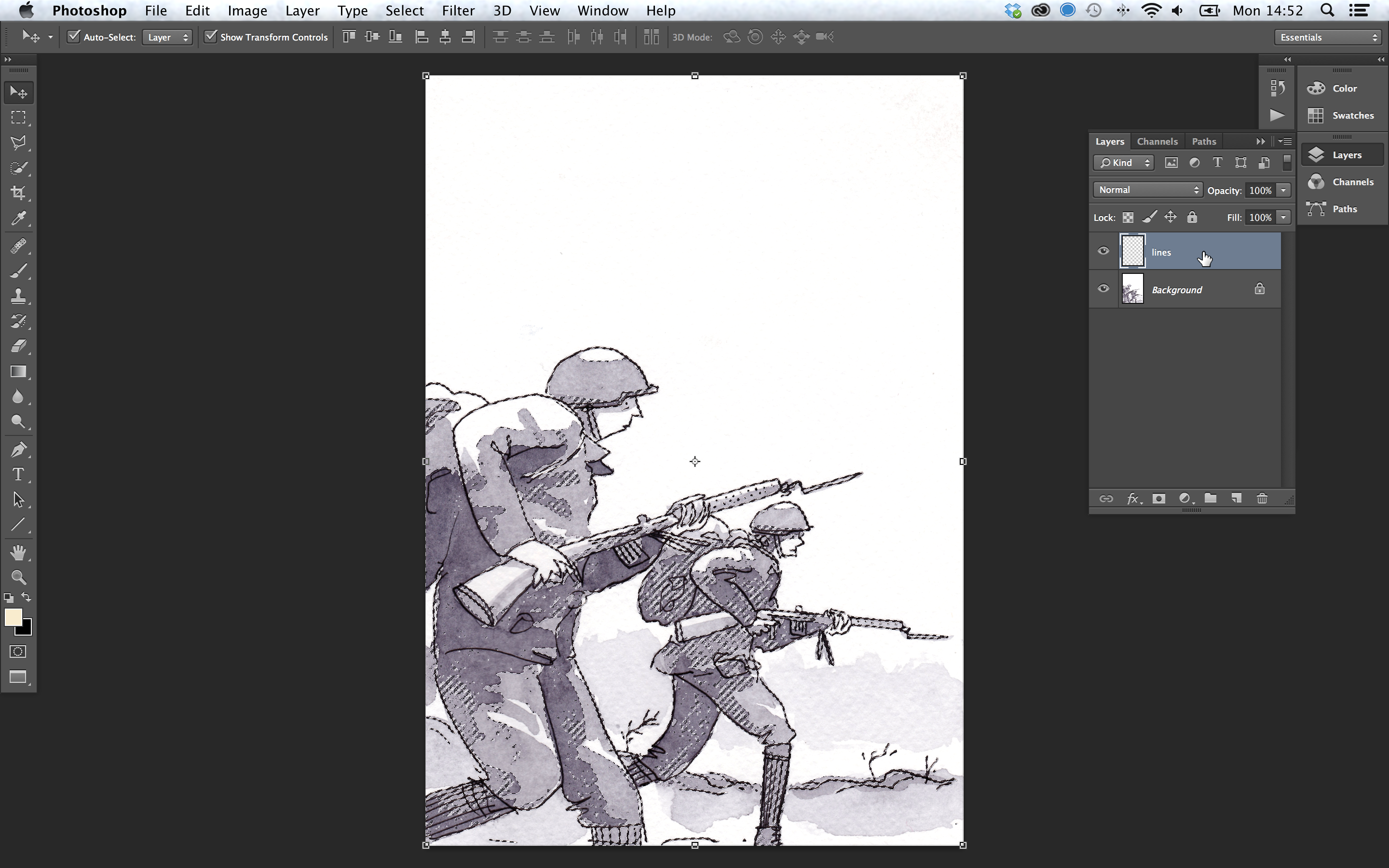 |
| 7 | I have hidden the original layer so you can better see what is going on with the selection. Make sure that the new layer is selected, then go to edit -> fill and fill that selection with black. | 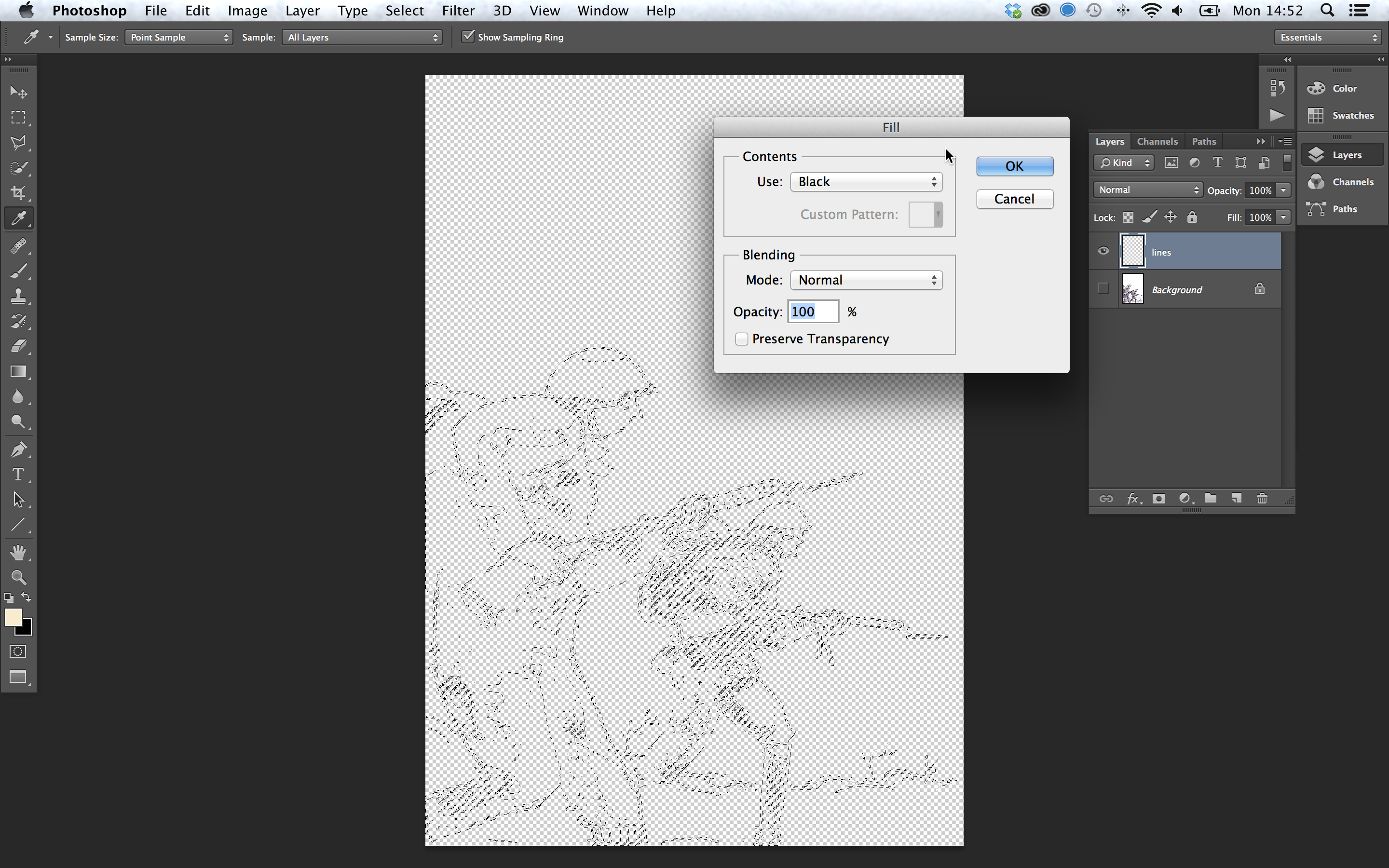 |
| 8 | And voila! You now have your linework on a layer by itself, with no white pixels in the background. | 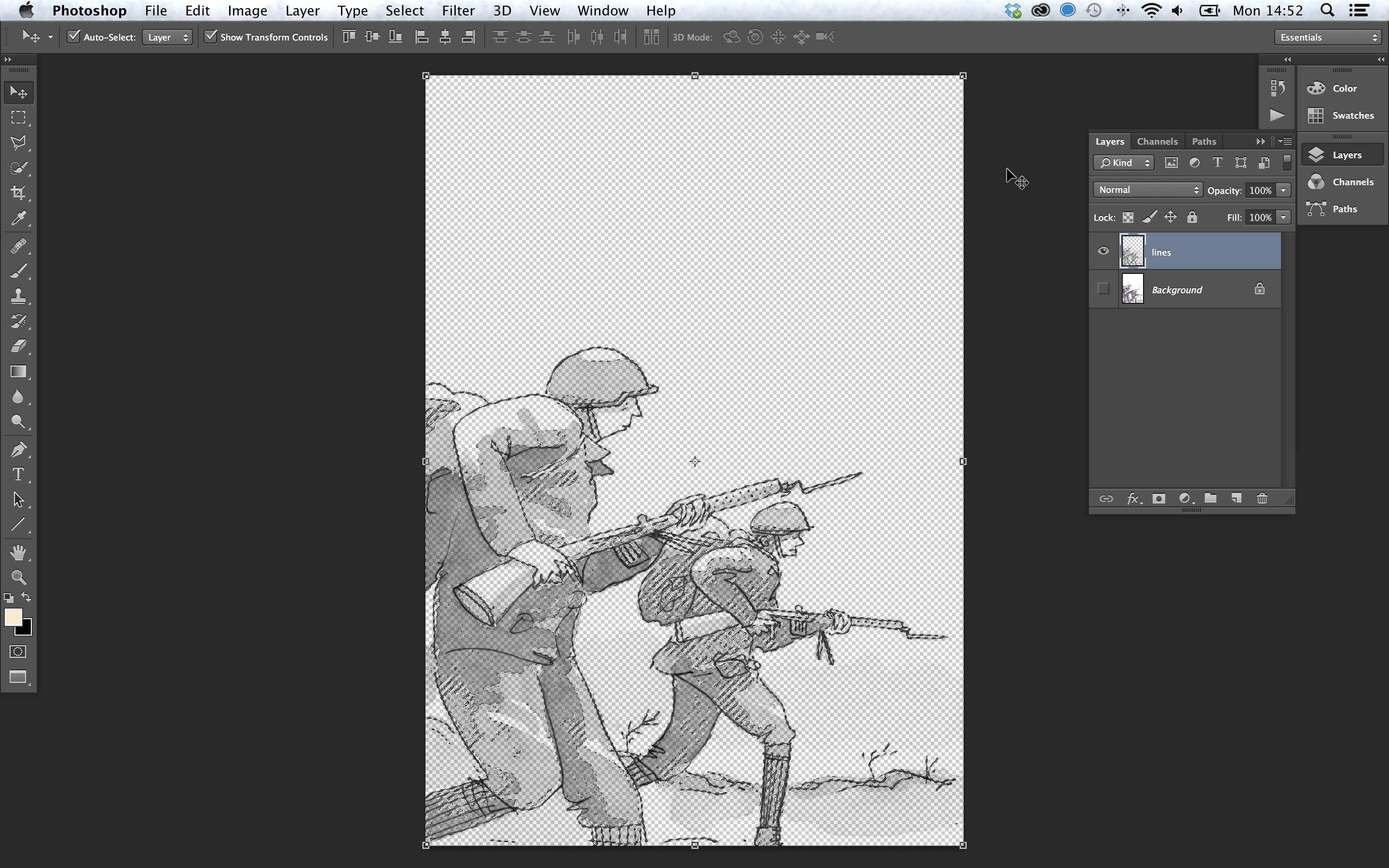 |
| 9 | Go to select -> deselect to have a proper look at it. If the linework still seems a little too transparent, duplicate that layer and merge those layers together which should bolster it up a bit. | 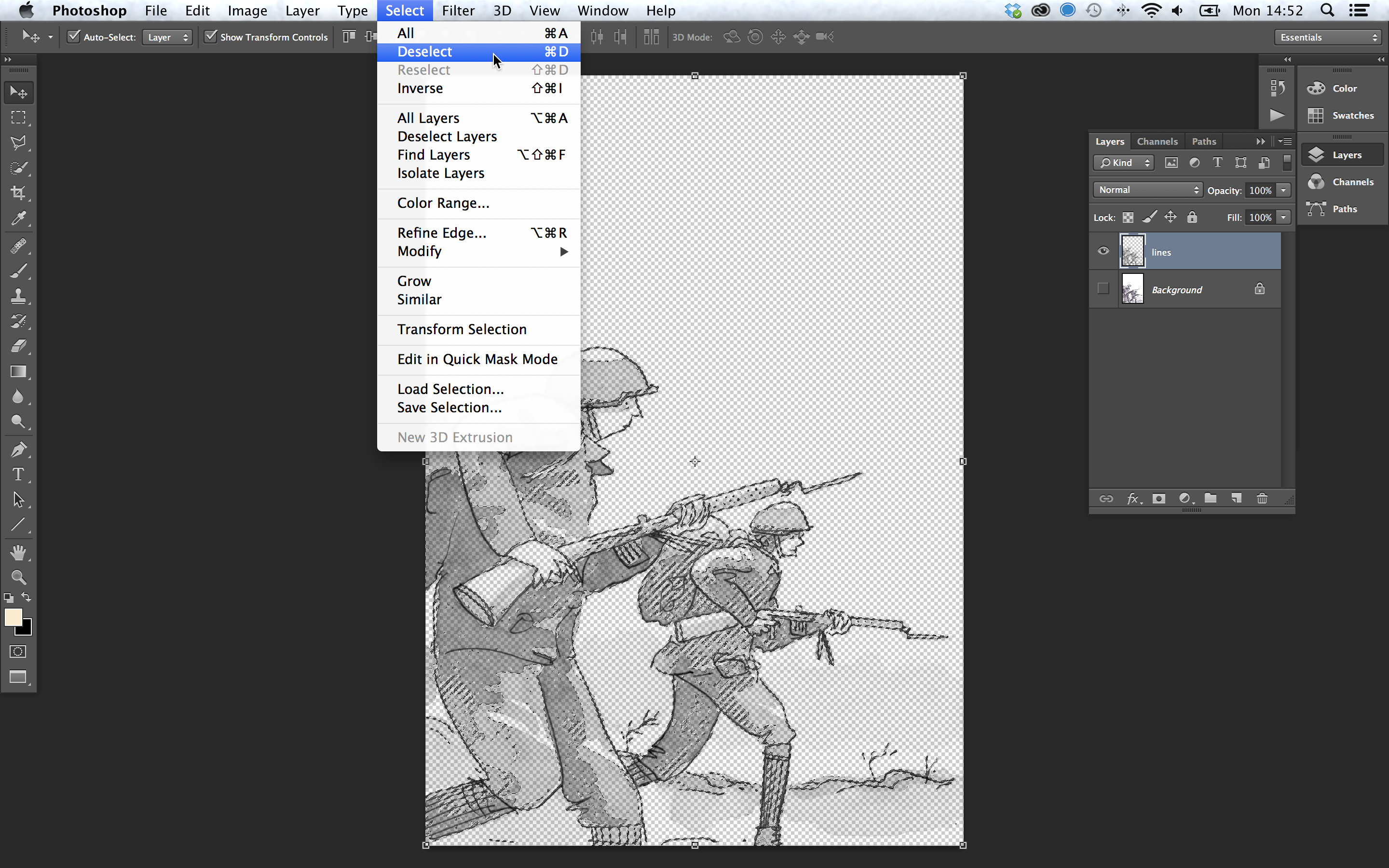 |
| 10 | Now that is all fair and well, but there is one last thing to do to make this really useful. In your layers tab, towards the top next to the word lock, click the first button that reads lock transparent pixels if you hover over it. It does what it says, it locks the transparent pixels. | 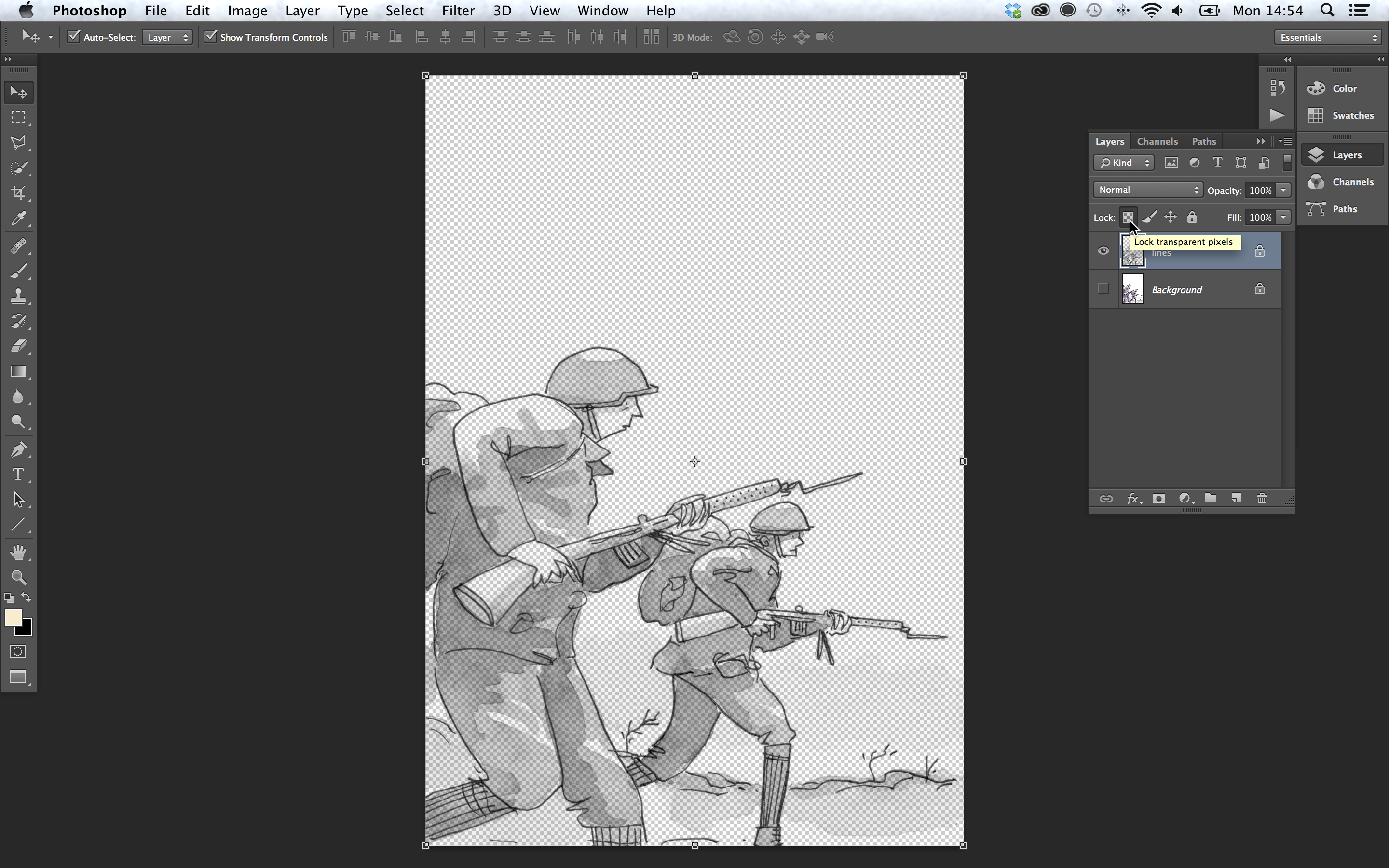 |
| 11 | Locking the transparent pixels means that you cannot change them, but you can change the pixels that are transparent. You can use a brush on that layer, apply a gradient or a fill and it will not change those transparent pixels, just the linework, leaving you to use the brush tool, apply a gradient or fill without having to worry about anything else. Neat eh? The best bit is that much of this can be recorded inside an action to easily apply again and again without having to go back over each step every time. | 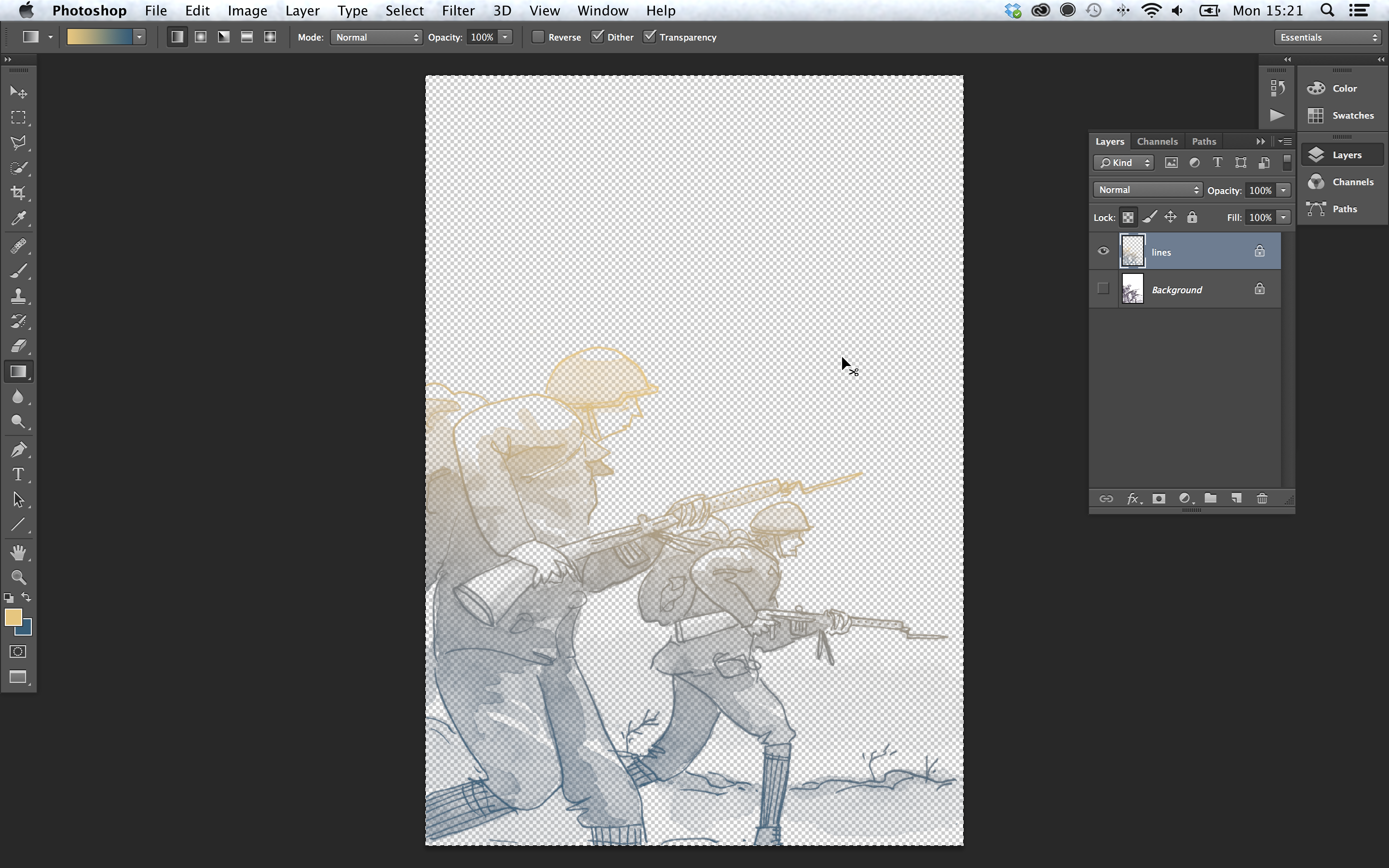 |
This was recorded at the Volume Publishing Fair at the fancy new Library of Birmingham, featuring Tula Lotay, Lisa Wood, Philippa Rice, Viv Schwarz and Martin Steenton talking to Dan Berry. This is without a doubt the most aggressive Make/Tell so far. Big thanks to Lizz Lunney for making this happen.
This was recorded at the Volume Publishing Fair at the fancy new Library of Birmingham, featuring Tula Lotay, Lisa Wood, Philippa Rice, Viv Schwarz and Martin Steenton talking to Dan Berry. This is without a doubt the most aggressive Make/Tell so far. Big thanks to Lizz Lunney for making this happen.